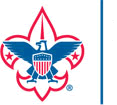Scoutbook Introduction
This first video will guide you through logging into Scoutbook for the first time. There is a transcript below for you to follow along as well.
- You will receive an e-mail from a parent, guardian or scout leader.
- Open this e-mail, and copy your temporary password.
- Click the blue text that reads “scoutbook.com.” This is a link to the site.
- Once you have reached the site, click the red button in the upper right-hand corner. It will read “Login”
- This button will bring you to a screen asking for a “username” and password.
- For username, enter the e-mail address to which the invitation was sent. If you need to, look back at the address on the invitation.
- For password, paste the temporary password given to you in the e-mail.
- If you did not copy the password before, do it now. You will be needing it commonly in the next few steps.
- This action will bring you to a page containing 4 boxes and a button that reads “Submit”
- For box 1, enter the copied password you used formerly to login.
- For box 2, enter a new password that meets the criteria of the website. Save this password somewhere you won’t lose it. I suggest an application called a password manager to save this.
- For box 3, retype (or copy and paste) your new password.
- Finally, box 4 should be pre-filled, but if not enter your ZIP code. Ask a parent or guardian if you don’t know it.
- After you have completed all actions above, click submit, and you will be brought to the “My Profile” screen.
- In the top right corner, notice 4 icons (Sorry, I got this wrong in the video. 4 icons, not 3.) The icon closest to the text, a box with minor detailing, is a prompt for my dashboard.
- Click this box icon and you will be redirected to a page with 4 drop-down boxes. Only 3 are functional, so ignore “Reports Menu”
- “Reports Menu” is the last application on the page. Just ignore it, as it is useless
- Click this box icon and you will be redirected to a page with 4 drop-down boxes. Only 3 are functional, so ignore “Reports Menu”
- Now that you have accessed the dashboard, you will see 3 functional drop-down boxes, labeled: Administration, Messages, and Events.
- The “Administration” drop-down will lead you back to the “My Account” page, where you started.
- Useful for quick navigation from page to page.
- Next, the message tab. Here, your drop-downs will allow you to send messages to adults and fellow scouts.
- Please be respectful to your peers.
- You can also see all of the messages that you have received, including the ones you may have “thrown away.”
- These messages may be used to notify you of advancements or other achievements.
- Finally, you will see “Events.” In this category, you will find information on future events for the troop, such as meetings, or campouts, if those were active.
- If you click the event that is shown, you will be brought to a calendar that contains the information for the troop.
- Further, you will be able to subscribe to your patrol’s events, such as patrol meetings, or campouts.
- The “Administration” drop-down will lead you back to the “My Account” page, where you started.
- At the top, you will notice a yellow box talking about “Set-up SSO.” You can ignore this, as it is meant for scout leaders only.